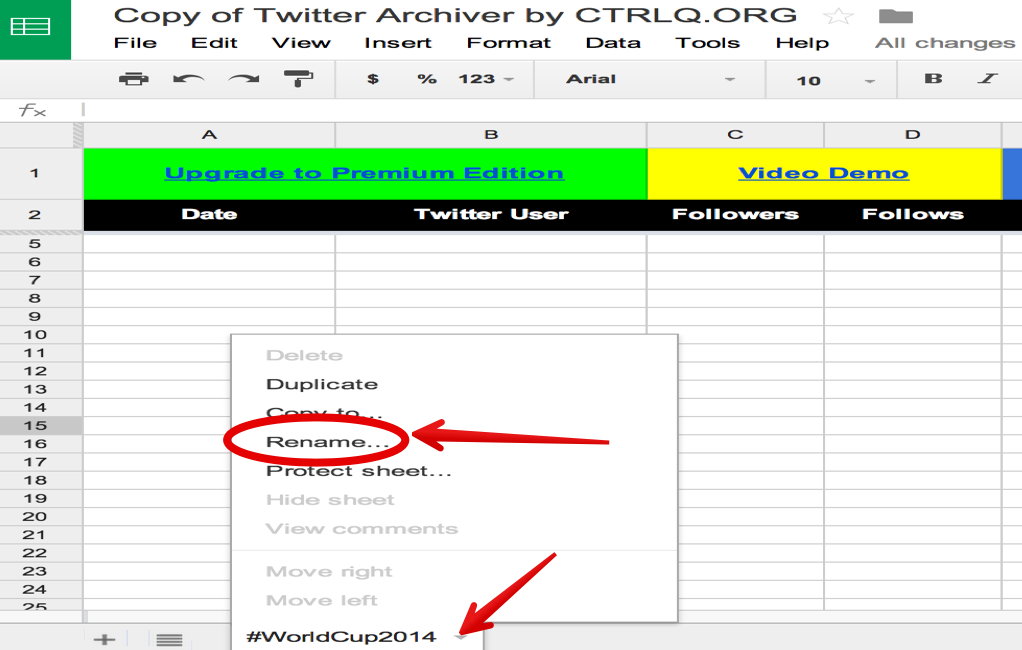You may find archiving of trending tweets, old tweets, hashtags or even tweets containing your brand name into a spreadsheet useful for you. It will be more useful when this archive can just make auto-updates in itself as new tweets arrive.
Good thing that there is Twitter Archiver, a simple tool that saves tweets right into a Google Spreadsheet. You can easily keep track of the tweets around any conference hashtag and know what people are saying about your brand. You can also track popular search terms or keywords, save tweets from any geographical location and many more.

If you’re interested, here are the steps in how to archive tweets into a Google Spreadsheet:
Directions
- Download and install the Twitter Archiver and let it generate a new Google Spreadsheet.
- Head to the Add-on menu, select Twitter Archiver and then choose the Authorize menu.
- Permit the Google Sheet to access your Twitter account otherwise, it won’t get the tweets and will not post anything from your Twitter account.
- Now, go to the Twitter Archiver menu once again and make a new Search Rule. You can create rules that mention specific search terms and/or phrases, find tweets by #hashtags, monitor tweets that mention particular Twitter users…etc.
- When you have created your Twitter search query, click on the Start Tracking button in order to initialize the Twitter Archiver. The sheet will then connect to Twitter and acquire the historic tweets that match with your search term. It then commences writing the matching tweets into another spreadsheet inside your Google Spreadsheet.
- After the initial process is done, Twitter Archiver will elect Twitter every hour and get the matching tweets that have been posted since the last run. It will also import other data such as favorite count, retweets, Twitter friends and number of their followers (verified or unverified) which can help you weed out spam Twitter users.
- To stop archiving tweets from a specific search term, just head to the Twitter Archiver menu>> Saved Searches menu and select the search term you wish to delete from the list. Click on the Delete button to stop tracking the tweets under that search term.