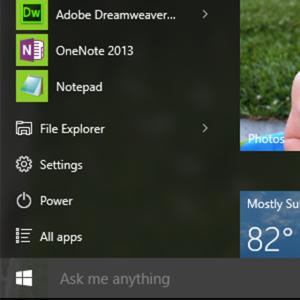If you like installing newest and latest softwares in your PC, you may have read up something like these loads of times already: ‘System Requirements: For Windows XP, Vista, 7 and up’. Unless you’re an average computer user, most of you usually don’t pay attention to these details. On the other hand, tech experts know that failure to comply with this small detail could lead up to either of these two things: 1) The software won’t get installed and; 2) The installed software will definitely make your PC laggy, if not crash it.
So how can we determine whether our PC uses Windows XP, Vista, 7, 8 or 10? Well, aside from finding the system details by pressing Windows Keys + Break, looking up at your start menu will definitely give you some idea.
- Windows 10 – Being the latest version of Windows OS up-to-date, you will see the 3D version of Windows along with ‘Ask Me Anything’ phrase. You can also see the File Explorer, Settings, Power and All Apps option tabs inside it.

- Windows 8 and 8.1 – You have Windows 8.1 if you can see a 3D Windows version on the lower left of your Desktop and clicking it takes you directly to Start Menu. Windows 8, on the other hand, doesn’t have a Start Menu Button on the Desktop.
- Windows 7 – Aside from having that usual ‘Blue Aero’ look, the round Start Menu Button fits perfectly on the taskbar.
- Windows Vista – Most people confuse this with Windows 7. However, if you look closely, you can see that the round Start Menu Button doesn’t fit on the taskbar.
- Windows XP – This one’s fairly easy to identify due to its Start Menu button labeled ‘Start’.