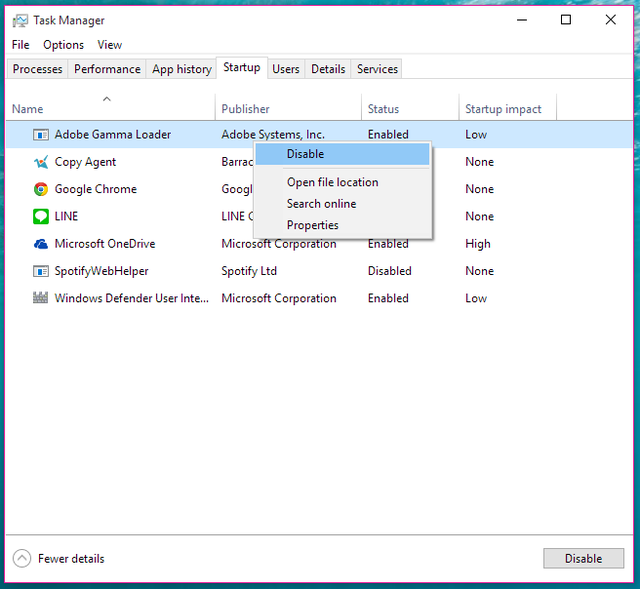Windows 10 OS is one of the hottest commodities for the Microsoft or Windows fans today. However, you may find that it takes forever for your computer to start up and—honestly—that’s quite disconcerting. If it is any consolation, you must know that you are not alone. Most of the Windows 10 users now are having the same trouble.

Meanwhile, there is no universal fix for this trouble but we can give you a few good tips in how to survive while waiting for Microsoft’s answer on this.
Disabling Unimportant Start-up Programs
- Obviously, you should start up troubleshooting here as it is one of the basics. If you’ve accidentally or consciously added applications to boot on start-up, reconsider some of them.
- To start with, open the Task Manager by hitting the combination of Ctrl+ Alt+ Del on your keyboard.
- By default, the Task Manager will expose the ‘simple viewing mode,’ so click on the More details tab to show the detailed view.
- Inside the detailed page, click on the Startup tab and you will see all the programs being booted upon your computer start-up.
- To disable a program on start-up, right click on the program and select Disable. Do this step to all the programs you don’t want to be included upon your start up with the exception of your Antivirus of course.
Turn On Your Fast Startup
- Open the Power Options screen by doing: Control Panel >> System and Security >> Power Options. Alternatively, you can perform: Settings>> System >> Power & sleep and hit Additional power settings.
- In Power Options, select Choose what the power buttons do located on the left side of the screen.
- Click on the Change settings that are currently unavailable and head to the Shutdown settings located at the bottom portion of the screen.
- Under the Shutdown settings, look for the option that says Turn on fast startup (recommended). Tick on this box and hit the Save button. Finish!