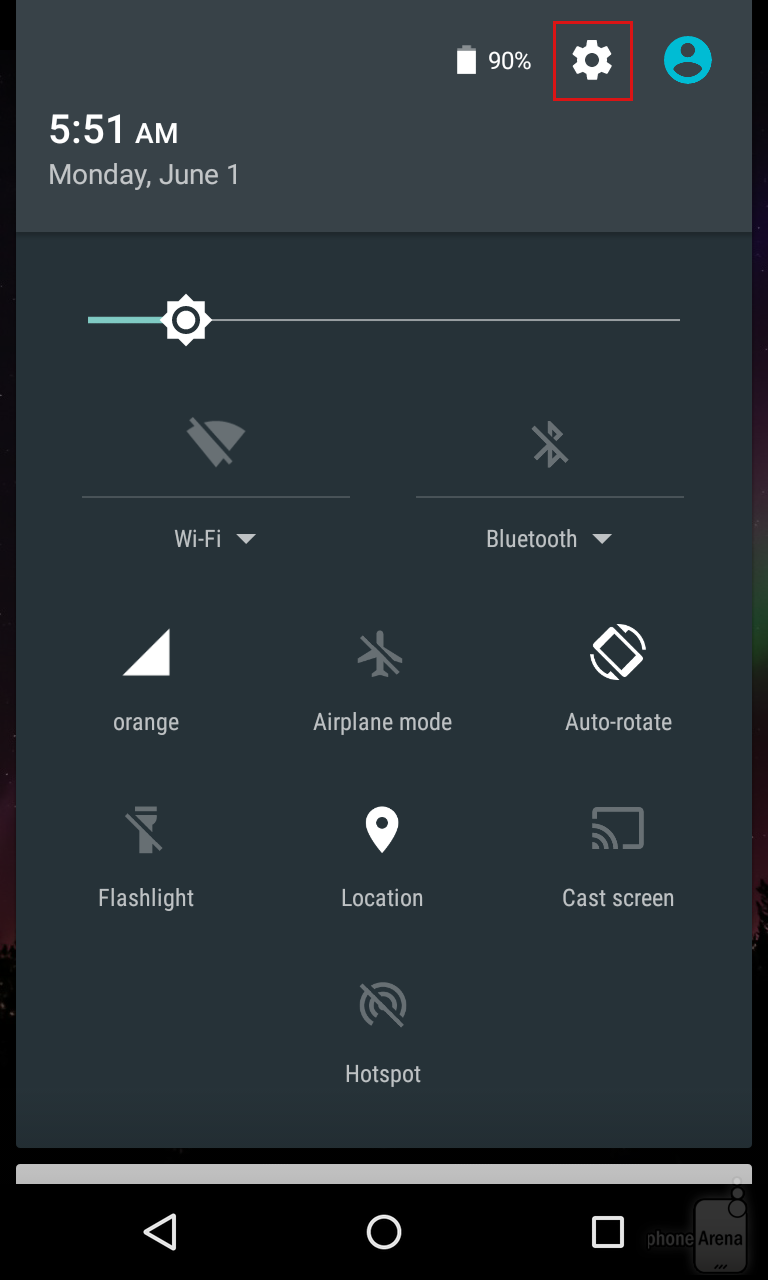Okay, so you’re on the budget and definitely not a fan of the “benefits” of unlimited data planning. You want to test your budgeting prowess even in cellular data. You don’t have to worry anymore because with your Google Lollipop phone, you can easily put limits to your cellular data.
(Ooops…please be reminded that this article is for newly introduced users of Android Lollipop—or those who are not familiar with cellular data limiting function.)

First things first: You need to switch on cellular data on your Google Lollipop device. Just head to the main settings by swiping down the tray located at the upper side of your screen. Head to Data usage and look for the switch button enabling you to turn on cellular data. Now that the cellular data is on, another option button will appear. This button functions to let you set data limits on your Google Lollipop device. Tap on this secondary button and set the data limits by dragging the visible orange line either up or down. Moreover, you can also customize a warning limit to tell you when you are close into reaching your data peak.
In effect, your reliable Google Lollipop device automatically turns off cellular data once you consumed the monthly data limit. Duly note as well that WiFi data doesn’t affect your cellular data and is a completely irrelevant to this issue.) Additionally, if your Android prompts you to set a “conservative limit,” might as well take its advice. This is because your device’s account for cellular data differs little from your carrier.
Regarding the usage of Google Lollipop device, your device manufacturer plays vital role in the UI. Hence, your locating of settings might slightly differ from the device used herein.
Wrapping our tutorial step by step, please feel free to note the following:
- Locate the gear icon on the tray you swiped down—that’s your Settings menu.
- Tap on the Data usage tab which is labelled simply, ‘Data usage.’
- Switch on the cellular data through sliding (or tapping on) the switch button.
- Next, turn on the Set cellular data limit by sliding the switch button.
- Take note of the pop up message and tap on the OK button.
- Drag down (or up) the orange line that sets the data limit.
- Customize the warning limit as well so you will be prompted by your Google Lollipop device when you are near your limit.