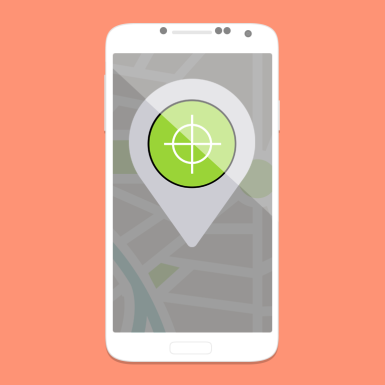Smartphones require money, whether big or small amount, in order for you to avail one. And since money is somehow hard to earn these days, losing your smartphone is somewhat disastrous, especially if you have your most precious contacts stored there. Aside from that fact, there are thieves out there who will try to steal your phone, whether by stealth or by using force.

Unknown to most of us, the Android Device Manager (or ADM) is actually one of the most important features of an Android Smartphone. By using this feature, you can not only locate your lost or stolen phone; it can also allow you to do some serious commands remotely such as locking up your phone, making it ring and, in the worst case, wiping out all your phone data. The last option is usually done, especially if you’re certain that you’re not going to retrieve your phone.
In order for you to use android device manager, just follow these steps.
First Step – Activate ADM in Phone Settings
Depending on the device, you’ll either find it in Settings > Administrative Tools (in Android 2.3 or lower) or in Settings > Security (in Android 4.0 and higher). From there, you will see Android Device Manager. Activate that and it will prompt you to enable or disable ‘remotely locate this device’ and ‘remote lock and erase’ options. Keep in mind, however, that you also have to enable location services, which can eat up your precious battery power. Just make sure that you have a registered Google Account in your phone and that you can access it.
Second Step – Testing ADM via Internet
Now that you already set up your smartphone, you can test it whether it’s working or not by simply going to android.com/devicemanager. Log in to your Google Account (the one you registered your Android Phone with). From there you can locate, lock or even erase your phone remotely. Just bear in mind, though, that this won’t work if you’re smartphone isn’t connected to the Internet.