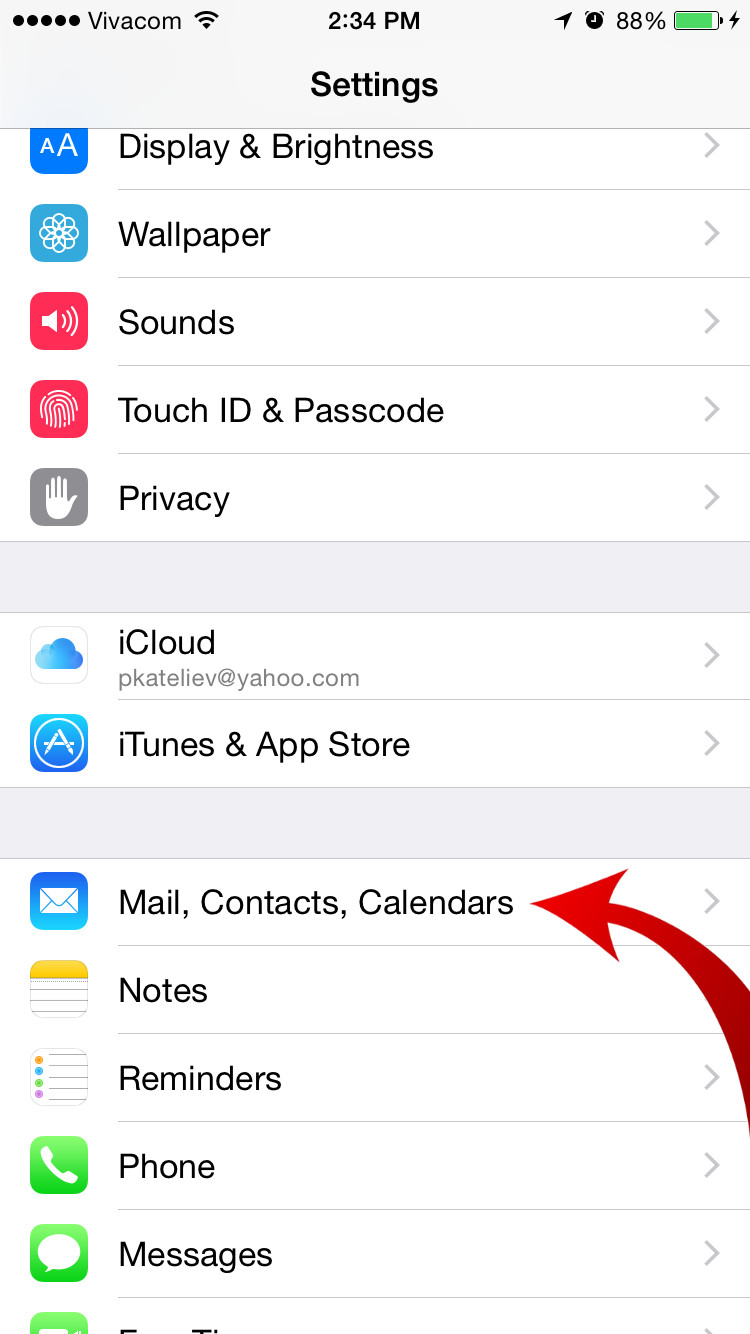Let’s say you’re one of the lucky ones who got the ever-coveted iPhone handset, and most probably, you had your old faithful Android stocked with data you would want to instantly transfer to your new handset. Just thinking about it, you can easily feel the throbbing pain on your temples, right? be of utmost importance for consumers. Back to your dilemma, it might catch you off hand but even the exclusivity of iPhone has its boundaries. In terms of crucial information such as contacts, calendar events and emails, the posh handset can lift its veil in order to communicate with its rival Android. So if you’re into this, then let’s get started.

Directions
On your Android handset
- Go to the Settings menu, go to Accounts and select Google.
- This will open you to the list of Google account (or accounts) that are in sync with your handset. However, you are only required to open up your main account.
- Check if your Email, Calendar and Contacts are in sync. If all is well and then go to your iPhone handset.
On your iPhone handset
- Go to the Settings menu and look for Mail, Contacts, Calendars.
- Proceed to Accounts section and tap on Add Account.
- Select Google by simply tapping on it.
- Enter your details such as your name, Gmail address and password. You can also add description about your account but that can be left out.
- When iOS already configures your log on your Google account, it will automatically ask you of the what data or information you wish to get from there. Select the details you need or want to extract and you’re finished.