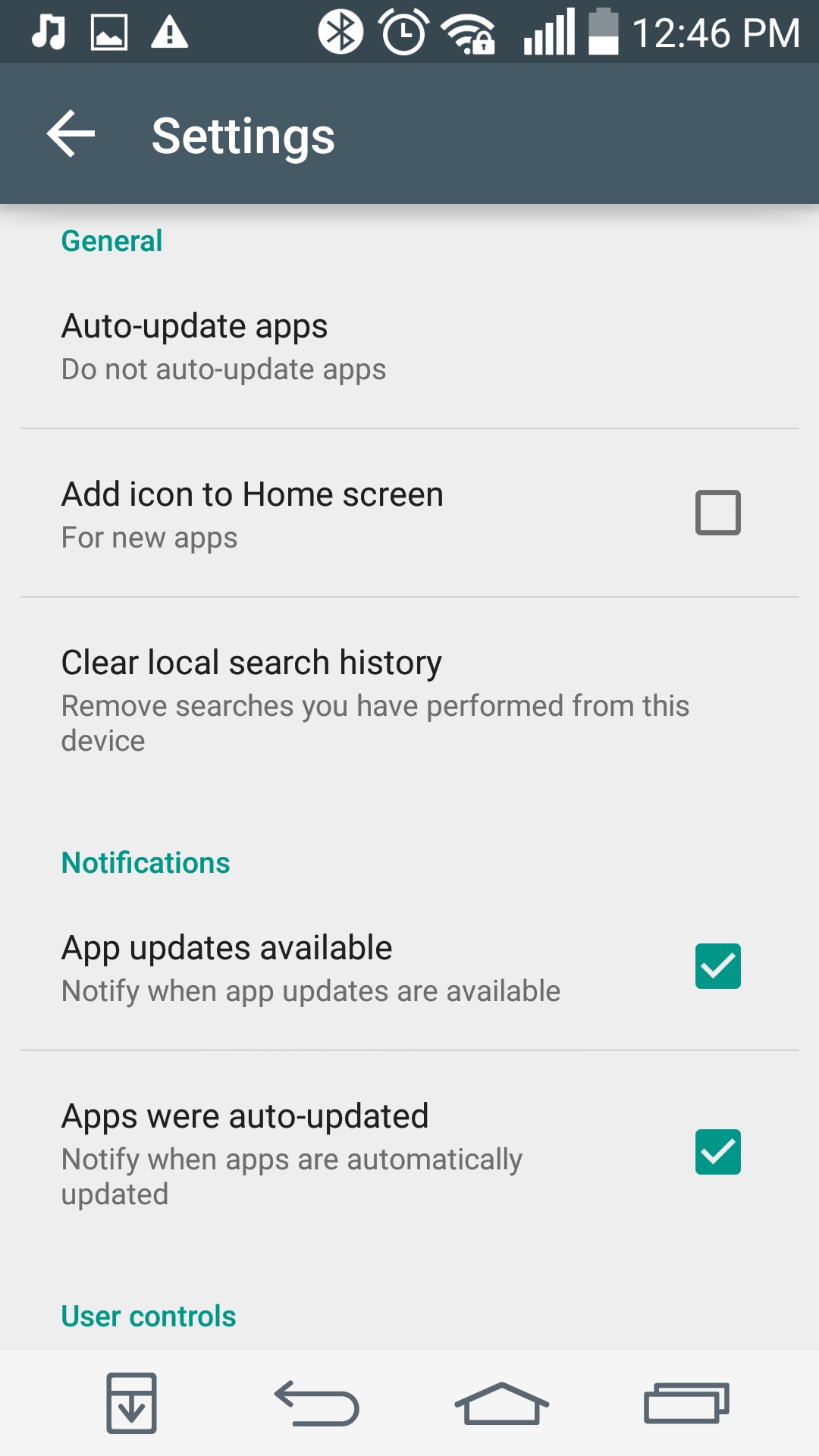You might be one of those people who got annoyed whenever you install new apps and then your Android keeps on adding the shortcut icons right on your homescreen? While you can manually delete it anytime, why not try to prevent your Android from doing the task? It’s like preventing a mess rather doing the hard task of cleaning, right? If you’re into this idea, we can help you through this tutorial.

Fortunately, our smartphones are smart enough for such task. All you have to do is to be aware of it. Such a shame that when you buy a handset, the manufacturers don’t include Android Phones for Dummies (or the likes) inside the package.Anyway, we don’t have to be an Einstein to figure this one area, all you have to do is to follow the instructions carefully—that’s all!
Directions
- Open Google Play Store right you’re your device and tap on the menu key at the upper left. Scroll down and look for the ‘Settings’ which is not actually not hard to find.
- Have you seen the line that says ‘Add icon to Home Screen’ entry? That’s the one that will be dealing with.
- Just simply tap on the checkmark which is sitting right next to the ‘Add icon to Home Screen’ in order to turn off this feature. Once the checkmark disappears, you’re already done…finish! You won’t be seeing the auto-placed shortcuts on your homescreen.