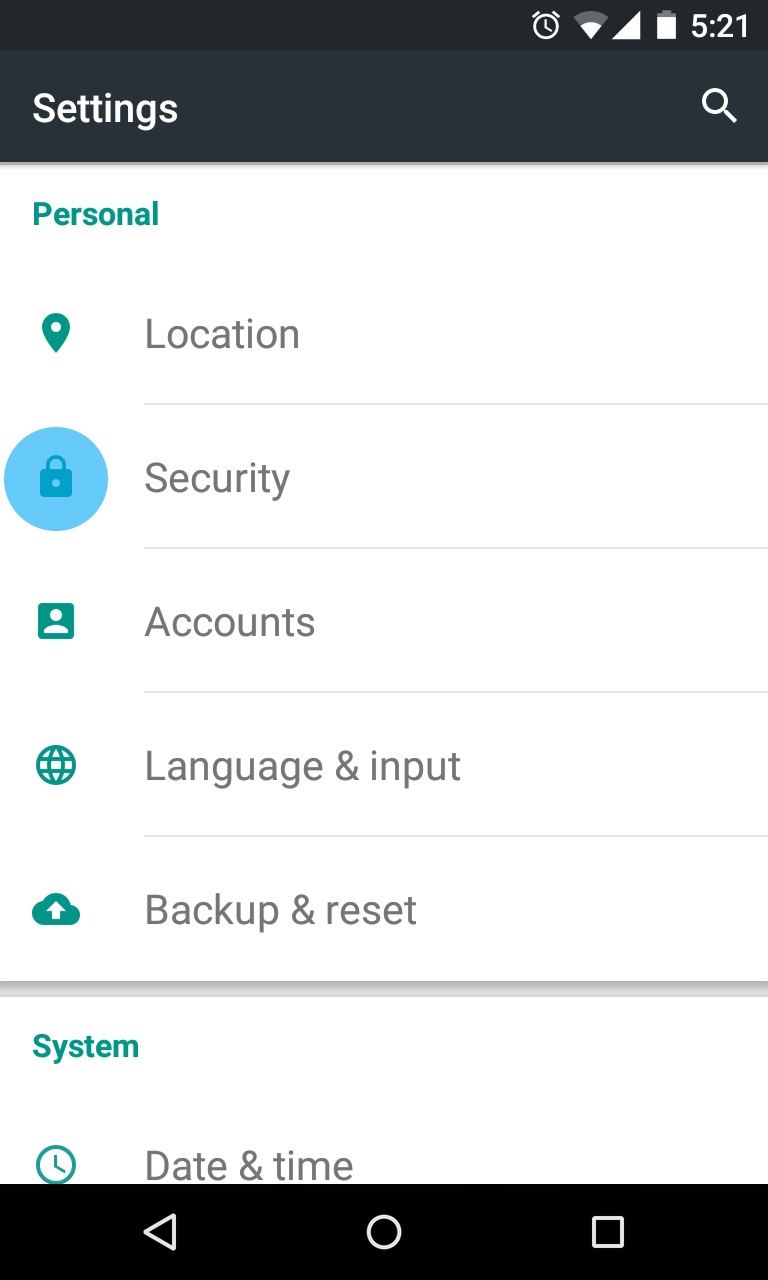Privacy is something that each of us value most especially with our smartphones. An invisible ‘Hands off’ marking on our gadgets screams confidentiality. However, nosey personalities are fond of invading privacies; hence, sparks this need to protect even our devices. Screen pinning is one clever feature devised by Google developers to protect the latest Android Lollipop from such people.
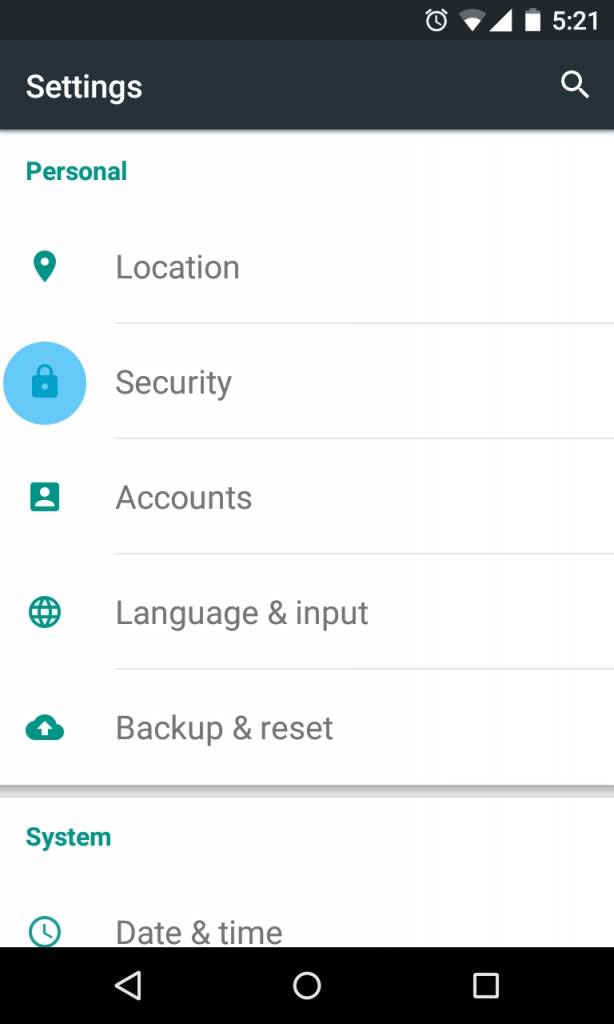
Now, if a close friend or a parent wants to borrow your phone to access an app or two, it might be awkward for you to say ‘no,’ right? Thanks for Screen Pinning and you’re saved from this type of awkwardness. The feature enables you to select on the very apps the borrower wish to access. Additionally, this Screen Pinning can also be integrated to your default screen lock. This way the borrower has to go through the screen lock should he or she press down the power button.
The only bummer we’ve seen for this app is you have to press the triangle and square keys simultaneously to unpin your pinned apps. But considering the benefits, who cares if you have to teach yourself with this trick. After all, we humans are created to be both clever and active even if ‘active’ means only finger-wise.
Directions
- Access your Settings menu and click on the Security settings.
- Locate Screen pinning by simply scrolling down on options.
- Turn the feature on by sliding the switch. You also have the option of turning on the ‘Lock device when unpinning.’
- To pin apps, you have the option to pin it/ them from the multi-tasking list (using the square key) or from the app drawer just in case they’re not in the multi-tasking list. Simply select the app and tap on the pin icon. You are then given the message that the app has been pinned, so to confirm, simply tap on ‘Got it.’
- To unpin apps, simultaneously hold the triangle and square keys until the message for unpinning appears. Tap on the circle key to get back to your homescreen.