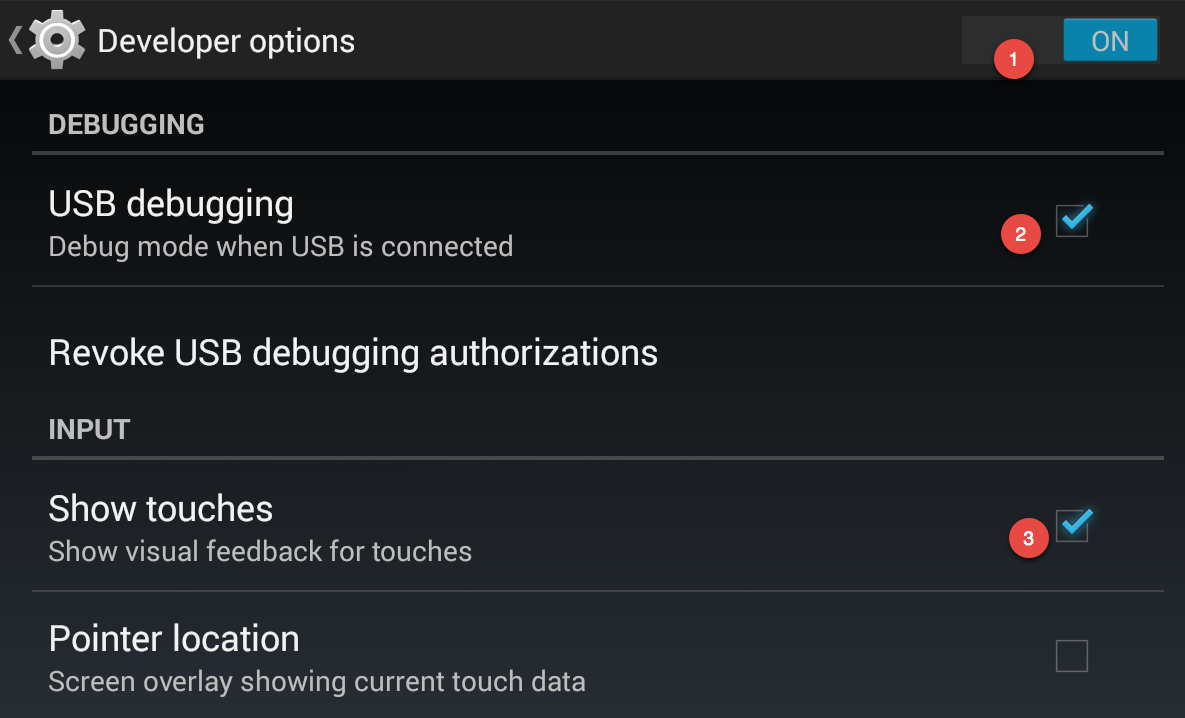For a reason, you may not have your laptop or netbook with you and you need to shoot screencast videos. If you have your little buddy, Android (v.4.4 and later), then you don’t have to fear. Choose between smartphone and tablet, as long as you have the little green bot running, it doesn’t matter.
Screencast captures are saved as .mp4 file by default so you can easily upload it to your YouTube account. They are also editable both on your phone and desktop computer.
Note: This method of recording screencast videos does not require a rooted Android device.
Directions
- Open your Android phone settings and head to About Phone which is the last tab on the list.
- Tap Build Number for seven consecutive times and you should be able to see a message saying that the Developer Options have been enabled in your Android device.
- Head back to the Settings page and tap on the newly visible Developer Options. Turn the toggle switch on, turn on the USB Debugging and enable Show Input Touches.
- Meanwhile, install the Android SDK on our Windows or Mac computer.
- Connect your Android device to your computer via regular microUSB cable.
- Permit your phone to Allow USB debugging and simply tap on the OK button to continue.
- Launch your command prompt (Windows) or Terminal shell (Mac). Use the cd command to the sdk/platform-tools directory right inside the Android SDK folder.
- Run the command adb devices and if it displays a device under the List of devices attached, you can then record your video on your Android screen.
- Run this command to enter the recording mode: adb shell screenrecord –verbose ./sdcard/screencast-video.mp4 (Windows) or ./adb shell screenrecord –verbose ./sdcard/screencast-recording.mp4 (Mac).
- Now, go to your smartphone or tablet and from then on anything you do will be recorded as a video.
- Once you’re finished, just go to the command window and press Ctrl + C to stop the recording process. The screencast is also then saved to your Android device.
There are two downsides for this method: 1) You can only shoot videos using Android 4.4 and later models. 2) Audio feature is not also available during the shooting procedure.