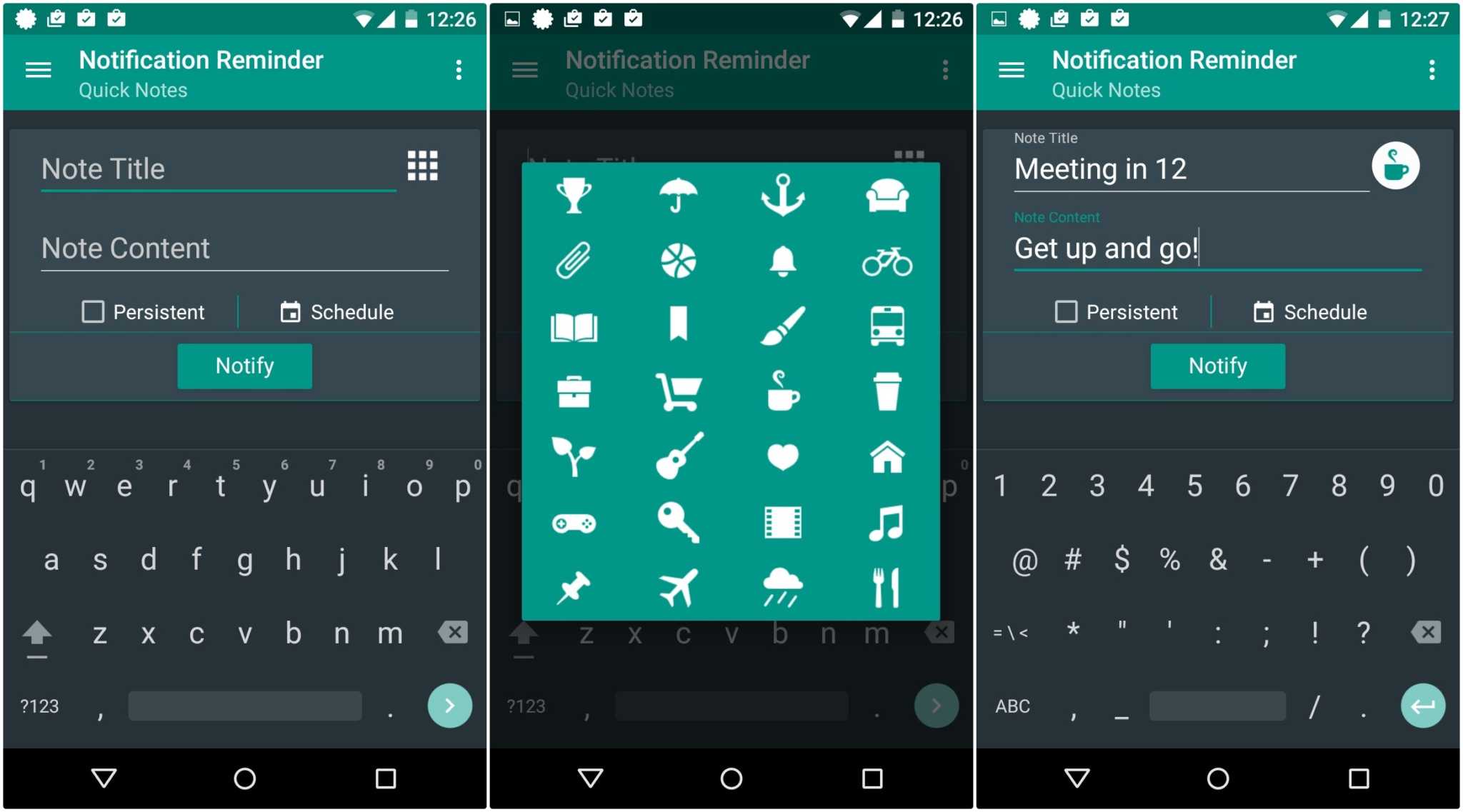Exhausted of the alarm notification reminder that your pre-installed calendar app gives? With this default option (or those equally exhausting sticky note apps overwhelming your screen—who does that anyway?), you feel that your creative juices already ran out and you still feel ‘inadequate’ or ‘uninspired’ somehow. Something doesn’t kick in even with the alarming noise, right?

So, for a twist, we bring you another reminder app from Google Play called ‘Notification Reminder.’ This nifty app gives you notifications straight to your Android notification drawer, letting you have quick access to dismiss, snooze and delete a certain reminder. It’s a perfect scheduler or little secretary for you. No need to visit each schedule inside your calendar app. Have it in a mere scan of your eye on your notification drawer.
Directions
- Download and install Notification Reminder app on your Android device.
- Launch the app and feel free to use Note Title for input of any schedule you need to be reminded about. You have an option to mark that reminder as “Persistent” by ticking on the box. By this, your reminder notification will continue bugging you until you make it go away by the swipe of your finger. To add a more customized touch for organization sake, add an icon next to your Note Title. You can then tap on ‘Schedule’ to set date and time for that specific reminder.
- A calendar interface will flash on your screen and with this, set your schedule. If you want it to be more particular, set the time and notification ringtone via Android alarm app. When you’re done, simply tap on the OK button and you’re finished!
- Explore the different menus and icons which represent different tasks. The fourth menu icon is dedicated for the settings menu of the app itself. However, some of the options will have to be bought from the Google Store as add-ons.