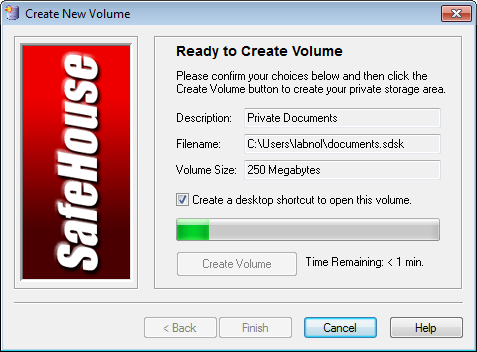Confidential files, sensitive content, name it… the bottom line is that you don’t want other eyes prying and reading what you have on your PC, USB stick or external drive, right? If it’s a “yeah, right” then know that protecting your file or folder from others is now possible through SafeHouse Explorer. It is a simple encryption tool that can hide all files you declare ‘private’, plus it comes gratis.

As the name suggests, the tool generates a hidden storage section on your disk that will protect or hide the files you want to secure. These files won’t be available in normal view but will come visible only once you provide the password.
So, how do you do the securing of files and/or folders?
Directions:
- First, download and install SafeHouse Explorer to your computer harddrive. It’s compatible even with older versions like with XP, Vista and Windows 7 in both 32- and 64-bit.
- Once the installation has been completed, hit the New Volume button to make your hidden storage or the ‘safe house’ where you will hide your files and folders.
You can make large storage or small storage, depending on how you segregate your confidential files and folders. The Pre-initialize Volume with Random Data lets your virtual drive be filled instantly with random data if there aren’t enough files to complete the volume. To do this, you can set the default on the setting menu.
- Once your volume has been made, open the Windows Explorer and check if the new virtual drive under My Computer is present. Drag and drop any file or folder into the virtual drive and they will be instantly secured by the encryption.
- Once done, ensure to delete these files from their original location as the original copies are unprotected.
- Head to SafeHouse Explorer and choose File>> Close Volume and that’s it—the files are now under the protection of the SafeHouse.
- Now, to access your confidential files and folders, just head to the folder that keeps your SafeHouse volumes, double-click on the volume file and type the password.