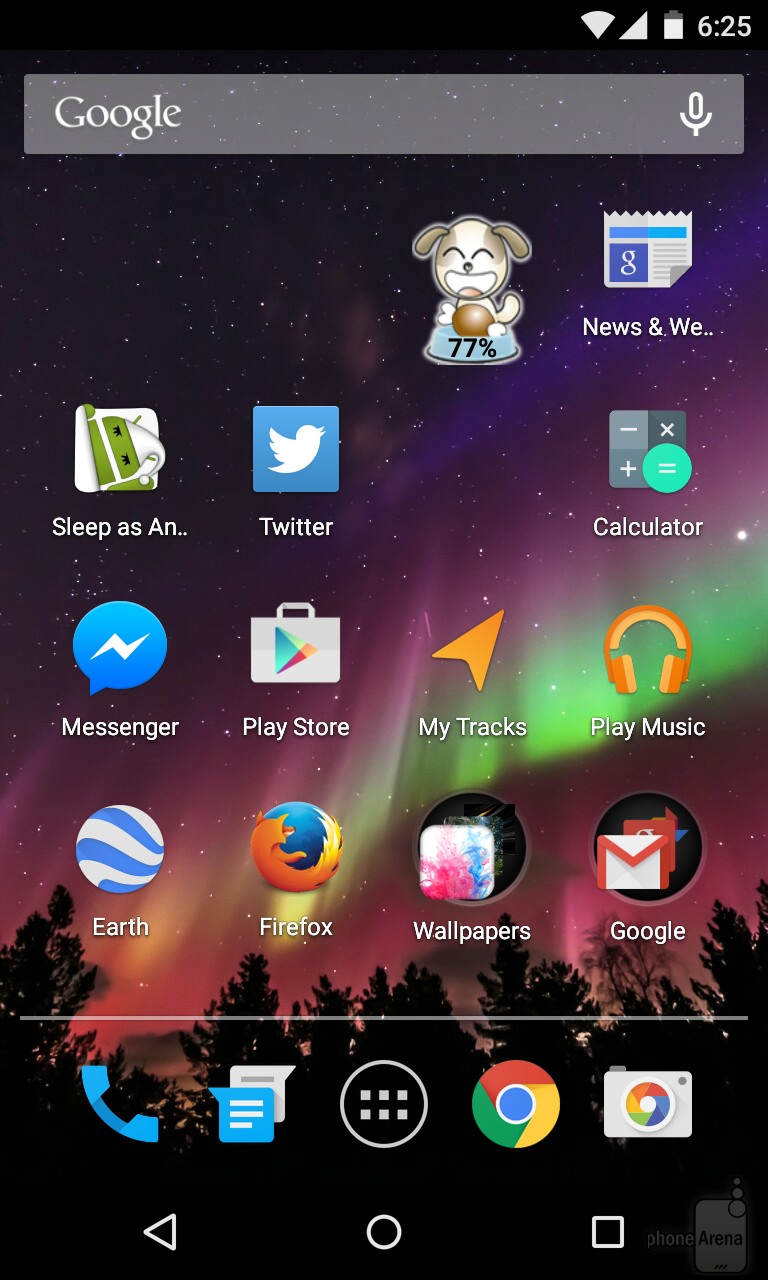Thanks to the development of Android, our smartphone’s homescreen can benefit an organized and neat look. No, you don’t need to download a third party application to do the de-cluttering for us this time. Our very smart handset will do that for us.
While some of us may want widgets and shortcuts right on our homescreen, there are many others still wishing for a much tidier look and here comes this option. But how are shortcuts achieved anyway? Some do it on purpose by simply long-pressing an application from the list right to their homescreen. When you download applications from Google Play Store, you may find that some of them have taken the initiative to add a shortcut on your homescreen. Some you may want to delete, but others you may want to retain. But overtime, they can look an utter horror due to the messy look they give.
Now, having this Android option on newer versions, it is already possible to achieve what you wanted. All you have to do is to follow the steps we’re going to impart here. Note though that this is a tutorial for freshmen on Android phones.

Directions
- Long press an app shortcut and drag it over another app shortcut. You may notice that the other app will be highlighted with a bluish halo.
- Drop the dragged app shortcut onto it and voila! You now have an application folder right on your homescreen.
- Next, you have an option whether to name your folder. Tap on the phrase which simply says, Unnamed Folder and you can enter the name you desire for that particular folder. You can add some emojis, too if you’re feeling creative.
- To check the folder, simply tap on it and it will give you all the shortcuts within it.