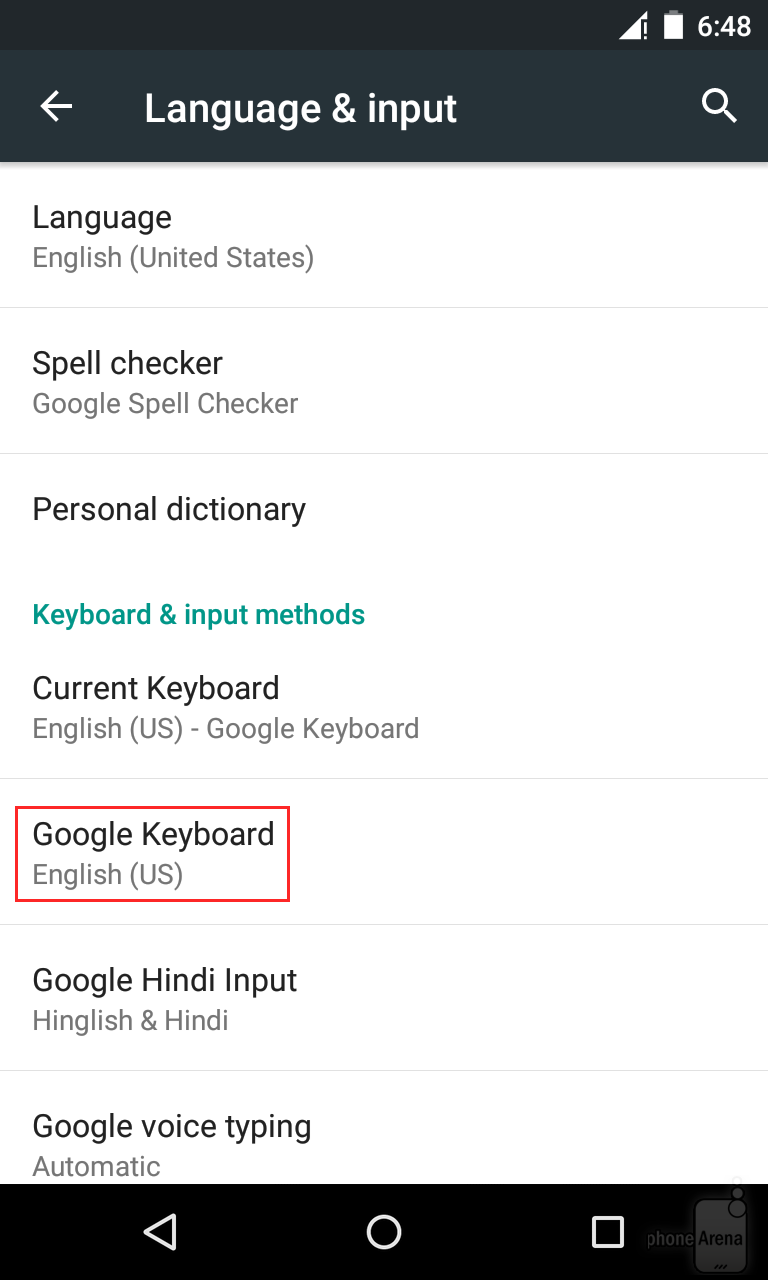Again this tutorial talks about the basics of interacting with your Android device, particularly one with the Google Lollipop OS version. Also, the keyboard customization we’re going to talk about here is the Android keyboard and not the third party kind.

Yes, there may be a lot of third party keyboards there but if you’re one not for the ‘extra baggage,’ you can still at least enhance the look of your own keyboard. With a few tricks and taps you can enhance its look and function. Darken and lighten keyboard themes and adjust layouts. You can choose from QWERTY to QWERTZ lay outs.
Directions
- Head to the main Settings menu of your Android device.
- Locate ‘Language & input’ by simply scrolling down the options and tap on it. Choose from the options available the language input you desire. You can also enable Google voice typing if ever you feel like dictating instead of tapping words.
- Inside, tap on Google Keyboard and customize the settings from there.
- When you tap on ‘Appearance & layout,’ you can change your Android keyboard’s theme and layout.
- When you tap on ‘Preferences’ you can disable and enable things in relation with your keyboard. Turn on or off ‘Auto-Capitalization,’ ‘Double-space period,’ ‘Voice input key’ and other several options.
- You can also customize Gesture Type settings as well as the Text correction settings.
- Enjoy the customized look and function of your Android keyboard in Google Lollipop version.