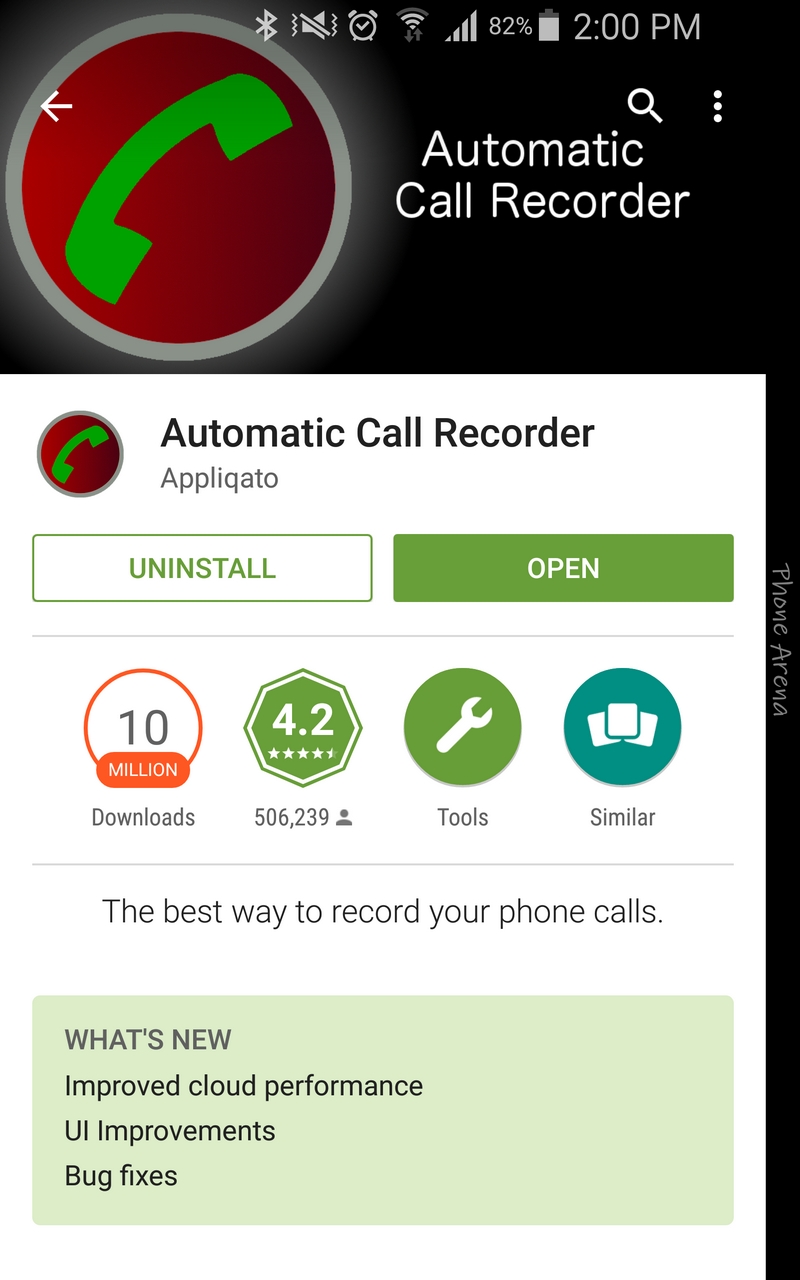Our technology today permits us to have a copy of almost anything—from what’s on the paper, should be on the paper, music, photos, videos and… phone calls. Now, before some dirt comes into your mind, just take also the side of people who work closely to what their bosses have to say. They are in constant need of organization and references of what their work entails them to do. Before, there are things such as recording message through video tape; we have that recording option via phones. But our fast paced life demands great deal from us that time should be wisely budgeted as well. If you can take it for one time, then do it with preciseness. Surmise to say, this is what the developers of automatic recording of phone calls have in their minds at least.

If you don’t know how to make use of this feature or application, you are reading the right article. We can teach you just how to do that herein: (Be warned though, that in some countries, recording of conversations unless both parties give their consent, is prohibited or illegal.)
Directions
- Grab Automatic All Recording app on Google Play Store or simply follow this link.
- You are given options of saving your calls straight to your phone memory, Dropbox or any cloud storage within the options. Automatic All Recording also features voice volume booster that can aid you with sound volume.
- You can customize your settings by proceeding to its Settings menu.
- You can choose from the 3 available file format types to suit your convenience.
- If you did it correctly, a red recording dot should appear whenever you have outgoing or incoming calls.
- After hanging up, the app will prompt you to save your recording.
- You can then notate and save (or delete, if you must) the conversation and you’re okay. Just be sure that you give proper titling of your own recording for easier reference.