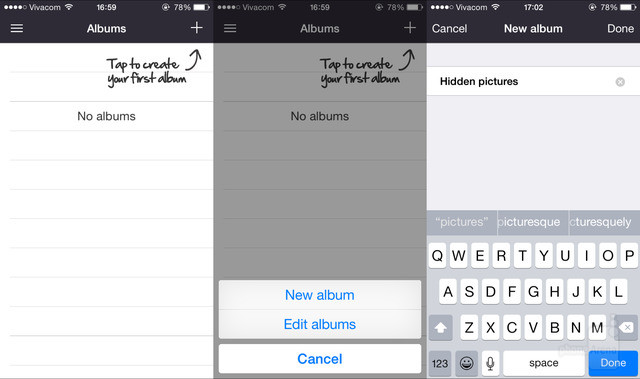If you’re an iOS 8 device holder, you might be very familiar with the use of “Hidden” album lurking somewhere within your native storage. It just includes your not-so-well-hidden media files like video and photos. Yes, they’re not that hidden really if you come to think about it.
As most of us value privacy, most especially when we do have something embarrassing or something spicy of an evidence (but worthwhile thingy’s), Apple’s action for privatizing media files isn’t adept enough. For this, we introduce you a true locker—albeit it’s a third party app—that knows the true meaning of “hidden.” One thing more, you don’t have to perform jailbreaking into your device just to have this app. Ah, the beauty of this promising locker software. So, shall we proceed to the core of our agenda?
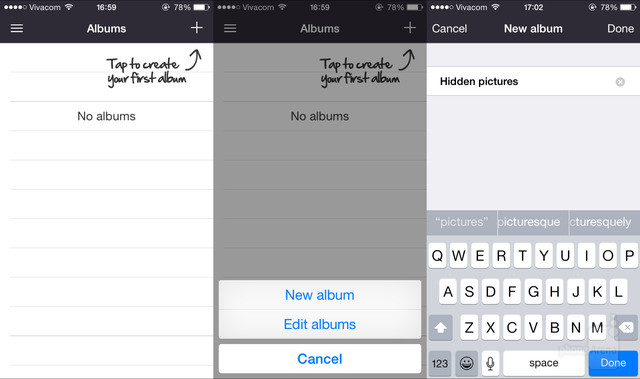
Directions
- Download and install Secret Photo & Video Calculator into your iPhone or iPad. This app is really good in hiding even its identity by simply labelling itself with Calculator+. Once a person (other than you) taps on its icon, he or she will be greeted with a calculator in disguise. For you, you can simply tap on your passcode to gain access.
Not only Secret Photo & Video Calculator hides photos and videos but can also take into its security premises the likes of your confidential notes, contacts and browser bookmarks.
- Launch the app and enter the numeric combination you want to use as passcode. After that, simply tap on the percentage (%) mark to confirm.
- Tap on the plus (+) sign at the top right corner of your app screen and you can begin making new album for your private files.
- Once you created an album, open it and tap again on the plus (+) sign above to put the images, files, contacts, bookmarks or videos you wish to be included within it.
- Import multiple files or images by ticking on them. Once you’re through importing them, you can erase the original files from your gallery album.
- Now, here’s the cooler part: If you have some files on your laptop or desktop computer you wish to transfer to this vault, you can do so! The only prerequisite for this is your iTunes software on your laptop or desktop computer. Just choose iPhone in iTunes>> Apps>> highlight Calculator+ (file sharing section)>> Add File…>> Sync. Your files or images will then be transferred into your app.