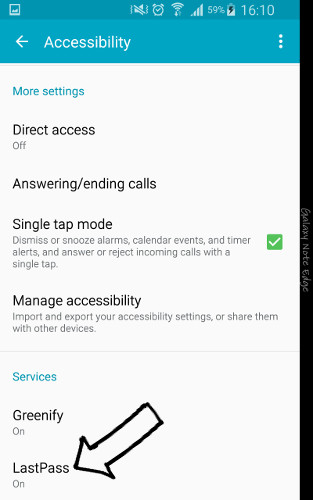Logging in, logging out and repeating the same cycle just to get access to a particular website can be overwhelming. With different platforms of social media, mailings, blogs, video streaming sites and forums—not even mentioning our cloud storages—yeah, it can be pretty tiring.

It’s a good thing when Google Chrome introduced us the auto-fill settings but some websites should not be left in the hands of such feature no matter how great it may be. There’s another option entailing users to perform a tap for access. If you have a fingerprint sensor on your smartphone plus an app called LastPass, you can enter sites without having to input your long passwords or memorize them just in case you’re the cautious-type.
To be able to do this, just follow the directions given below and enjoy bother-less way of access.
- Download the LastPass which comes in two flavors (the Free version and the Premium version that adds another leayer of security with various features) in Google Play Store.
- Launch the app and give it an access through the Accessibility tab in your Android Settings
- Tap on the lower right icon with + (Plus sign) to create your first log-in detail.
- Create your username and password for registration. Name the entry of which website URL you want to pertain it to.
- Navigate to the settings located at the top-left corner of the screen.
- When inside the Settings, access the Security and customize your settings just to make sure that LastPass will do its mission. Be sure to activate the features like Lock LastPass Automatically and Use fingerprint to unlock.
- When you’re done, you can test it to the very website you entered upon your LastPass registration.