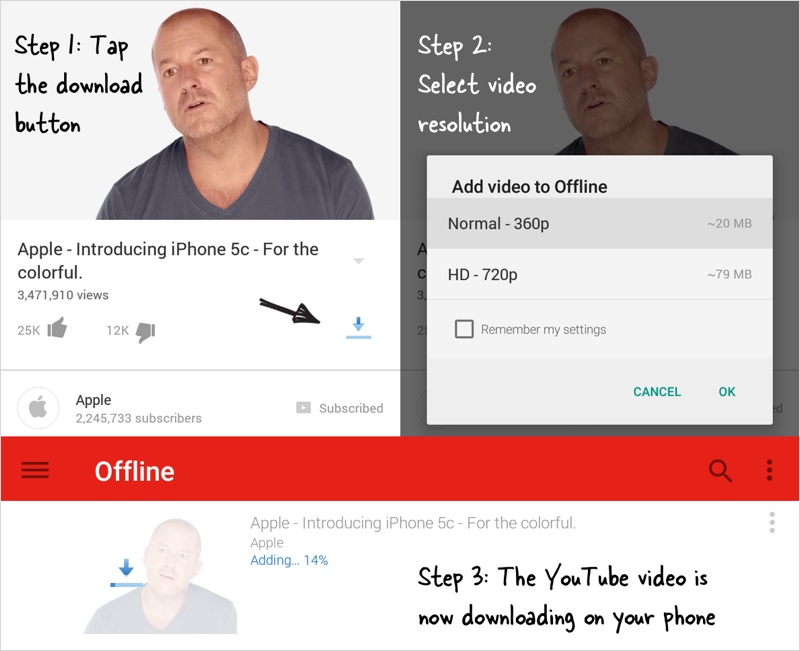Last time, we had given you the tutorial on how to put YouTube videos as background music on your iOS and Android devices. YouTube has already launched its downloading feature for selected videos. The selection is limited to certain uploaded videos. Movies and music videos are certified no-no’s apparently. You can identify a downloadable video through the color shading of the download icon (arrow pointing down at a horizontal bar).
Furthermore, the downloaded videos can only be watched in the YouTube app, rendering it not viewable in other media players. The thing is, YouTube saves the video into bits in the form of .exo files. Fortunately though, there’s no current restriction on how many videos you can actually download as long as they’re all downloadable. In short, only your native or extended storage are the only culprits in limiting your downloads. Regardless of the device you have—whether it may be an Android or iOS device—follow these steps and enjoy watching!

Directions
- Launch your YouTube app and if you don’t have one, just download it via Google Play Storeor iTunes.
- Search for a particular video and check on the download icon at the right side of the screen, in line with like and dislike icons. Notice if it’s bluish or greyish as it would hint if the video is downloadable or not. Blue signifies the availability and grey means otherwise.
- If the video you’ve chosen is downloadable, tap on the download icon and select your desired resolution.
- Hit OK for the confirmation and wait for the download to be completed.
- You can proceed in choosing other videos to download. In case you want to check on your downloads, head to the Offline section and the list of your queued download and those that are already finished.