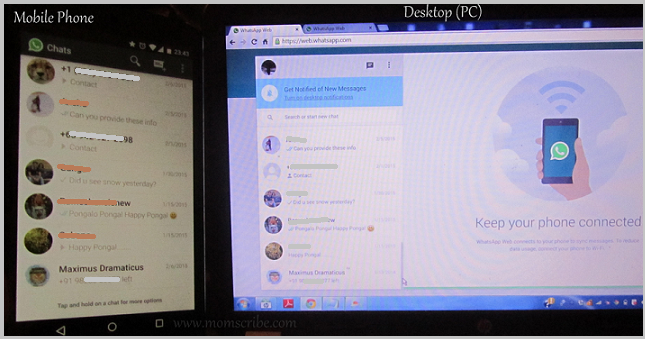Non-iPhone users may be delighted in this one juicy tidbit of information: You can now use WhatsApp messenger on your Windows computer or Mac device. We must highlight the fact that you shouldn’t have your WhatsApp account running simultaneously in an iPhone device. Now, if all is well, head to web.whatsapp.com on your desktop computer, scan the QR code on the screen using Whatsapp on your non-iPhone mobile device and you can then send or receive messages to any of your WhatsApp contact from your computer.

If you want to stay updated while tapping away on your laptop or desktop, know that Google Chrome can help you receive WhatsApp notifications. The browser can send the notifications in a background tab. Other than the notifications, you can also send the pictures stored within your computer or DSLR SD card without having them transported or copied to your mobile phone. The downside only is that you cannot send audio or video files and that your phone should also be connected to the internet in order for you to use WhatsApp on the web.
Now, just in case you want a backup of your WhatsApp address book right on your desktop, this is also made possible through a bookmarklet made by Digital Inspiration’s Amit Agarwal. Here are the directions in how to download your Whatsapp contacts:
- Be sure to make your bookmarks bar visible at the top portion of your page. If you don’t have it, then use the combination Ctrl + Shift + B (Windows).
- Head to Digital Inspiration site using this link and scroll down to find the bookmarklet that looks like a green button.
- Press and hold your left mouse button and drag the button to your bookmarks bar so it will be added right to your list.
- Open (if it’s not yet open) or head back to WhatsApp Web and scan the QR code.
- Log-in to your account, press the button on your bookmarks bar and then hit OK.
- Inside, you can find all the contacts complete with high-resolution profile photos and their respective names.
- Choose whether you want to save the copy in CSV or PDF format (just go to your browser settings and look for Print but instead of printing, choose the Save button). For Mac, you can save by merely pressing Cmd + S.