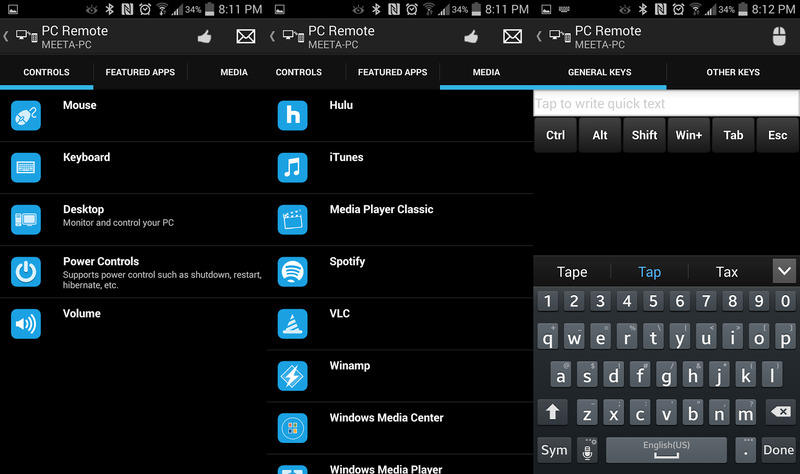Having a remote desktop app to control your laptop or desktop computer wherever you may be (as long as you have internet connectivity) can be a great thing. For instance, you just have a sudden strike of lazy bones and you want to watch your favorite movie but wouln’t want to walk to your desktop computer. Enters your ever loyal and reliable Android or iOS device. With few taps, you can control your desktop (or laptop) and navigate through the files and media player.

Another more beneficial task for this is when you want to discuss something with someone over the net and you want a demo. Or if you want to sort through your desktop files but you’re still stuck at the office. Regardless of what you want or need for the meantime, we have the list of the right remote desktop apps just for you:
- Chrome Remote Desktop
- Right! Chrome has still something on its sleeve aside from our previous list of unfamiliar ways to use Google Chrome. Just download and install the extension on your Chrome and download the app on your Android or iOS
- TeamViewer
- One of the crowd favorites for remote desktop software. All you need is to download and set up the app to both your mobile device and desktop (or laptop) computer. It can be downloaded and installed on your Android, iOS and Windows Phone
- Microsoft Remote Desktop
- Apparently, this software app is only used for Windows-powered desktops and laptops. However, it supports both Android and iOS mobile models as well. Now, configuring the RD solution of Microsoft may be pretty tough but after the process, your experience is as smooth as it can be. Grab the app via Google Play Store for Android and iTunes for iOS.
- PC Remote (Beta)
- This is an app that could double function as a remote desktop. Yet its major role is to serve as a remote for your multimedia applications like Spotify, Netflix or Windows Media Player. Additionally, it can serve as your virtual keyboard or mouse. Just like Microsoft Remote Desktop software, it is also exclusive for Microsoft powered desktops and laptops only. Sans the iOS mobile device, it works well with Android and Windows Phone.