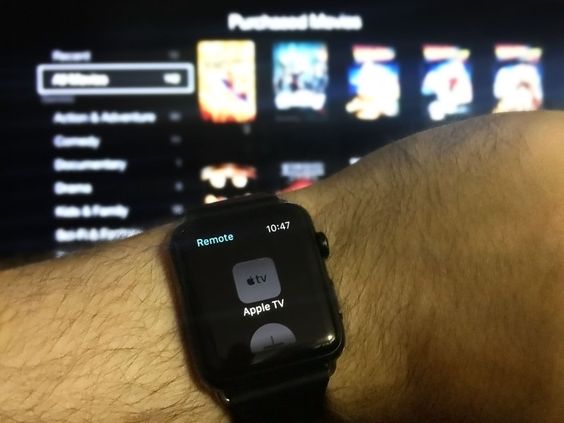It’s good to know that Apple has been very good in integrating their gadgets with each other. Nowadays, you can easily connect your iPhone or iPad to your Apple PC and vice-versa. And we all know that Apple products offer a lot of features, therefore making your Apple experience something to enjoy. And if you’re familiar with Apple TV, you must have known already what features it actually offers its users.
Just like any other TV, the Apple TV also has a Siri remote control. However, since Siri remote controls are lightweight and somewhat smaller compared to a regular remote control, you have greater chances of losing it. And if you have children living along with you, they will easily mistake it for a toy. And if that happens, your $70+ Apple Siri Remote Control is either lost or, in worst cases, destroyed.
The good news is, if you don’t have the means to replace your lost or broken Siri Remote Control as of now (Let’s say you haven’t received your salary yet), you can use other Apple gadgets to serve as a remote control substitute. And whether you believe us or not, your Apple Watch is actually one of them.
If you’re interested in testing this out, you can follow the step-by-step instructions that are listed below.
- Get your Apple Watch and make sure that you have some storage space left. Since you’re going to install an app via Apple App Store, you must make sure that you have enough storage space. If in case that you’re short of it, try uninstalling some apps. Once done, make sure that you download and install the remote control app.
- Set up your Apple Watch. Get inside the home screen by pressing the digital crown. Browse inside and tap the corresponding Remote App. The icon exactly looks like a blue circle with an arrow. Add your device by tapping on the corresponding option. After that, make sure that you write down the Apple passcode that will be given to you.
- Connect your Apple TV. On your Apple TV, navigate right to the TV Settings and tap the General tab. Once inside, choose Remotes and add the name of your Apple Watch, which will be listed on the set of available devices to connect to. After that, return to your Apple Watch and choose Done. If in case that your Apple Watch isn’t detected by your Apple TV, just reboot it and repeat the process.