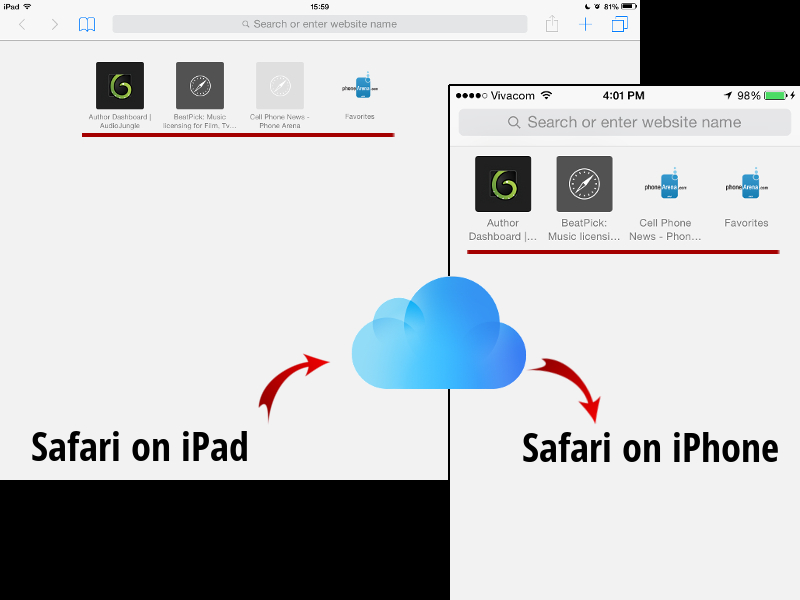When syncing was included as a feature in devices, passing of information became almost effortless. The cloud service of Apple helped a lot of users to obtain necessary data from one device without even using third party devices. As such cables and flash disks were almost reduced into obsoleteness.
Nowadays, Apple and Google even enabled syncing of searches, bookmarks, contacts, bookmarks and media. We are going to talk about Apple’s case in this article, though. Now, when you buy another Apple device (let’s say iPad) and logged in to your iCloud account, all the important information from your other Apple device will be loaded to your new iPad as well. For most people that would be very OK. But for others, this is not an auto option they would want.

If you’re one of those who doesn’t want auto-syncing of data between your two devices, you still have an option to stop it. In particular, we’re going to talk about the avoidance of auto-syncing with your Safari searches. Here are the necessary steps in order to set up your new Apple device into not syncing with your other device when it comes to browsing:
Directions
- Head to Settings app which can be seen right on your device’s home screen.
- Find your iCloud Settings and tap on the tab.
- Look for the Safari tab and can you see that green switch? Slide the switch to the right to turn it off, consequently attaining the grey hue. Grey coloring means that the option has been turned off.
- As you turn off the switch, a pop up message will appear, asking you if you are about to delete the Safari data. Click on the Delete from my iPhone button and information such as bookmarks and passwords will be deleted.
- Navigate back to the Settings page, look for the Safari tab and tap on it.
- You will be then given the options if you want to clear all browsing history that was synced to your other device. Tap on the Clear History and Website data and confirm.
- Restart your Safari browser for the changes to take effect and re-launch.