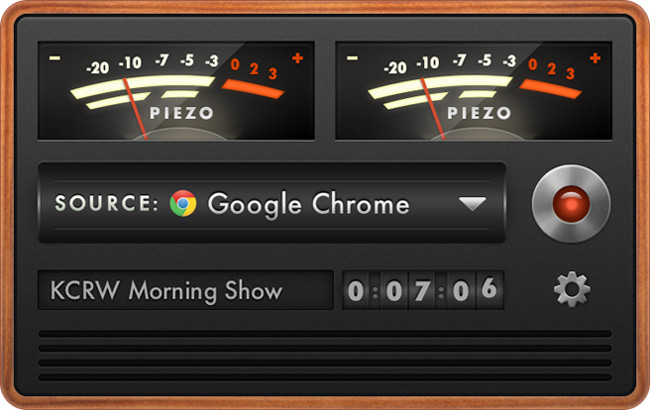Perchance one of those few people who want the audio mix of radio stations instead the sound in those downloadable? Or perhaps you want to record a certain tone only found on your game or open application? How do you capture those sounds on your Mac device?

No need to be ignorant of the simple methods that you can use. We are giving you the step-by-step guide to help you with your endeavour:
Directions
Method 1: Quick Time
- If you have Mac OS 10.6 and later, you are likely to have the built in Quick Time version 10 player as well. All you have to do is to open it from your Application drawer.
- Open the File menu>> New Audio Recording and a simple audio recorder will flash right on your screen.
- Click on the down arrow located at the right side of the player and customize the microphone input, quality and save the destination.
- Adjust microphone volume with the slider under the record button.
Method 2: Soundflower + Audacity
- Download the free Soundflower and Audacity apps from iTunes and install. Audacity actually lets you record any sound in your Mac device; whereas Soundflower aids you in routing sounds to any Mac app instead of the default speakers.
- Head to Apple menu>> Open System Preferences>> Sounds>> Output tab and set Soundflower as the device for sound output.
- Open Soundflower via Spotlight and it will simply add a Flower icon your menu bar.
- Click the Flower icon and set the Built-in Output for Soundflower 2ch.
- Open Audacity Preferences and head to the devices tab then choose Soundflower (2ch) as the Recording device.
- Switch to the Recording tab and choose Software playthrough and you get to record the sound in Audacity while you actually listen to it.
- Click on the OK button to save your modification preferences.