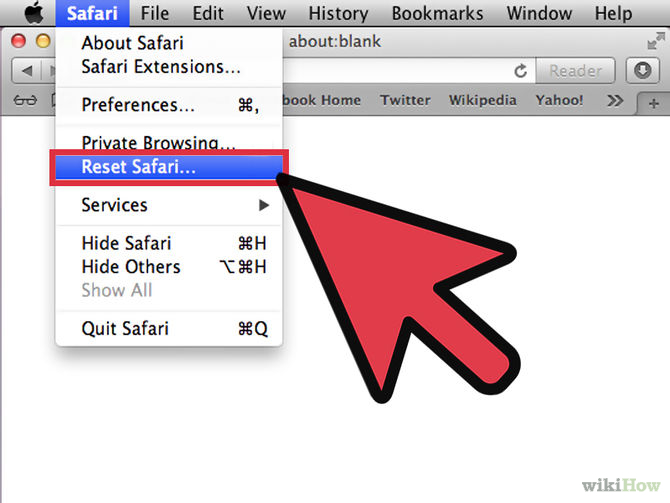Deleting internet history on your Mac computer might be essential for you personally and work-wise. There are different internet browsers you may be using, so technically, we’re going to give you the steps as per browser.

Safari
- Open your browser just in case it’s not open.
- When it’s already opened, locate the name “Safari” which is placed just at your menu bar and click on it.
- A drop list will be seen, find Reset Safari and click it.
- Tick on the boxes of the areas you want to clean. The selected ones will be the only places where the deleting process will take place.
- Click on Reset button and the files and threads there will no longer be detectable or available.

Google Chrome
- Open the browser and click on the menu button which appears to be a box with three horizontal lines located at the top right corner of your screen, just right beside your address bar. Click on it and a drop list will be visible.
- Click on History and history page will be opened.
- Look for the Clear browsing data button which is at the right upper left hand corner of the screen and click on it.
- Choose the items you want to obliterate by simply ticking on their corresponding boxes.
- Click on Clear browsing data button under the list and it’s already okay.
Mozilla Firefox
- Open the browser and click on History which is placed in the menu bar.
- Click on Show All History option from the drop list.
- Choose the folder of the time period you wish to erase and press Delete from your keyboard.
- Alternatively, you can use right click on the items and click on Delete This Page.