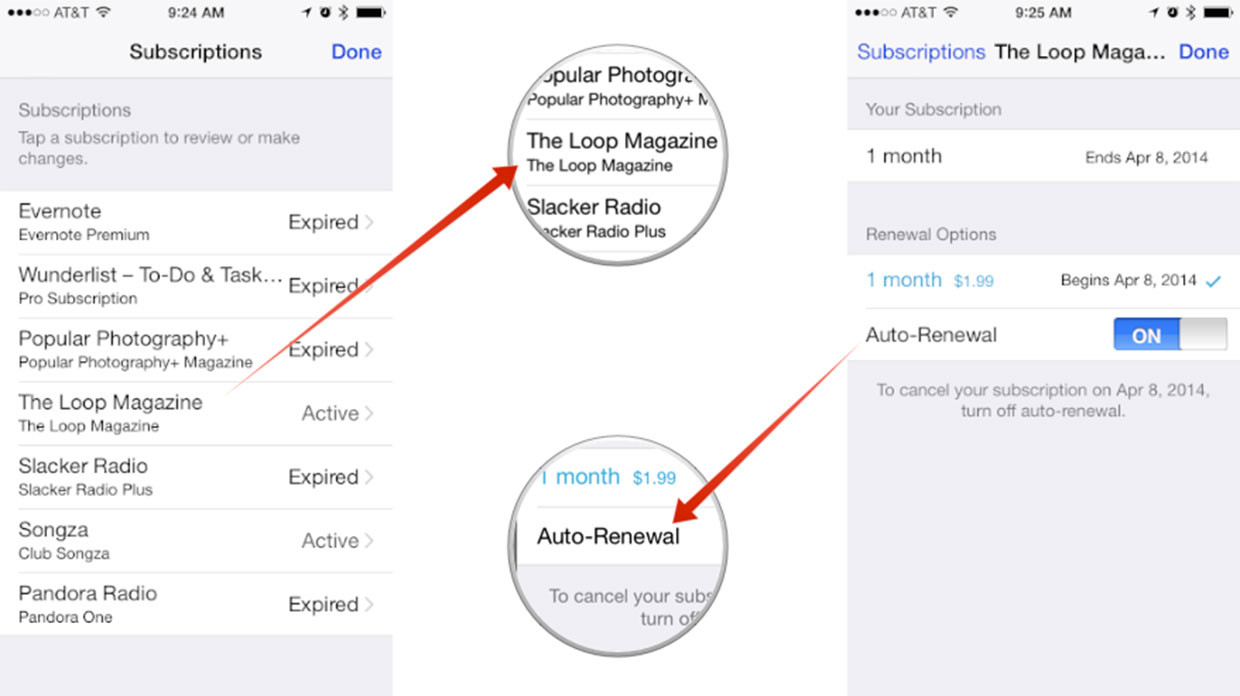Apple Music is a streaming service integrated in iOS 8.4 and iTunes. If you want to avail this newest offer, all you have to do is to subscribe and pay a monthly $9.99 (individual plan) or $14.99 (family plan).
Now, let’s say that you find your subscription not so appealing anymore, how do you unsubscribe? You may find the steps for subscription easy but looking for the options to cancel your subscription is not ‘that’ easy. The options have been hidden away within your device’s Setting app (iPhone) or Apple ID (iTunes). Without further ado, let’s go to the directions on how to cancel your Apple Music subscription.
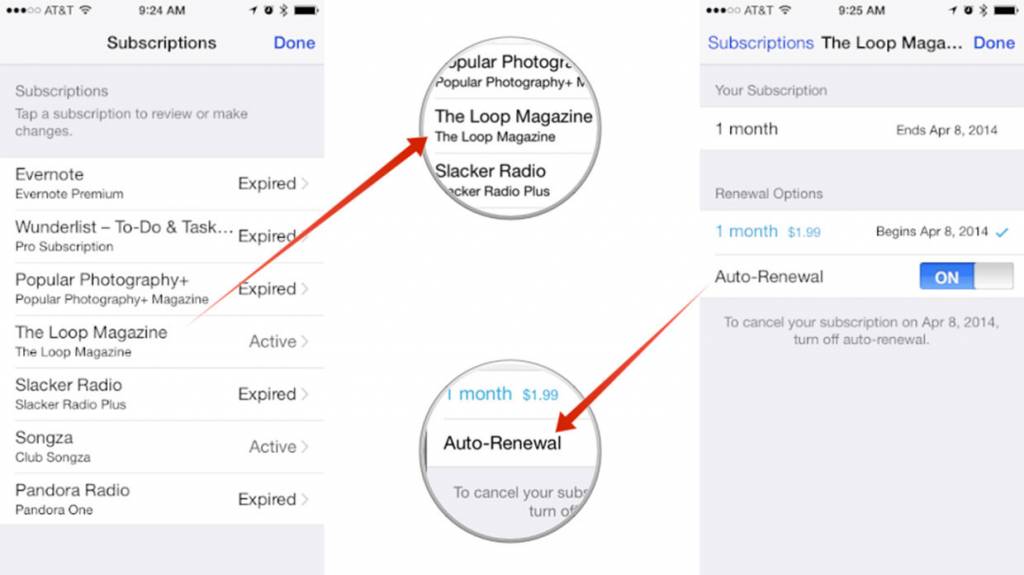
Directions
For iPhone users
- Tap your Music app in order to open it.
- Can you see the silhouette icon at the top left corner of the screen? You need to tap on that to get into your account.
- Tap View Apple ID and if you’re asked to enter your password, type it right away.
- Tap Manage>>Your Membership>>Automatic Renewal(slide the switch to off).
For iTunes users
- To get started, open the iTunes program on your personal computer.
- Click on the Account drop down menu sandwiched between the music window and search box. If you’re already logged in to your Apple ID, the menu has already your name in it.
- Click Account Info and enter your Apple ID password.
- You’ll be directed to the Account Information page for your Apple ID. Scroll down to see Settings>>Manage>>Subscription.
- Inside, you will be able to locate the Edit tab >>Automatic Renewal>>Off>>Done.
Notes
- Songs saved as an offline music file in iTunes or iOS music library are retained even after you cancelled your subscription.
- Your subscription does not end immediately after switching off the button. It will stop by the end of the month since the subscription fee is charged at the beginning of every month.