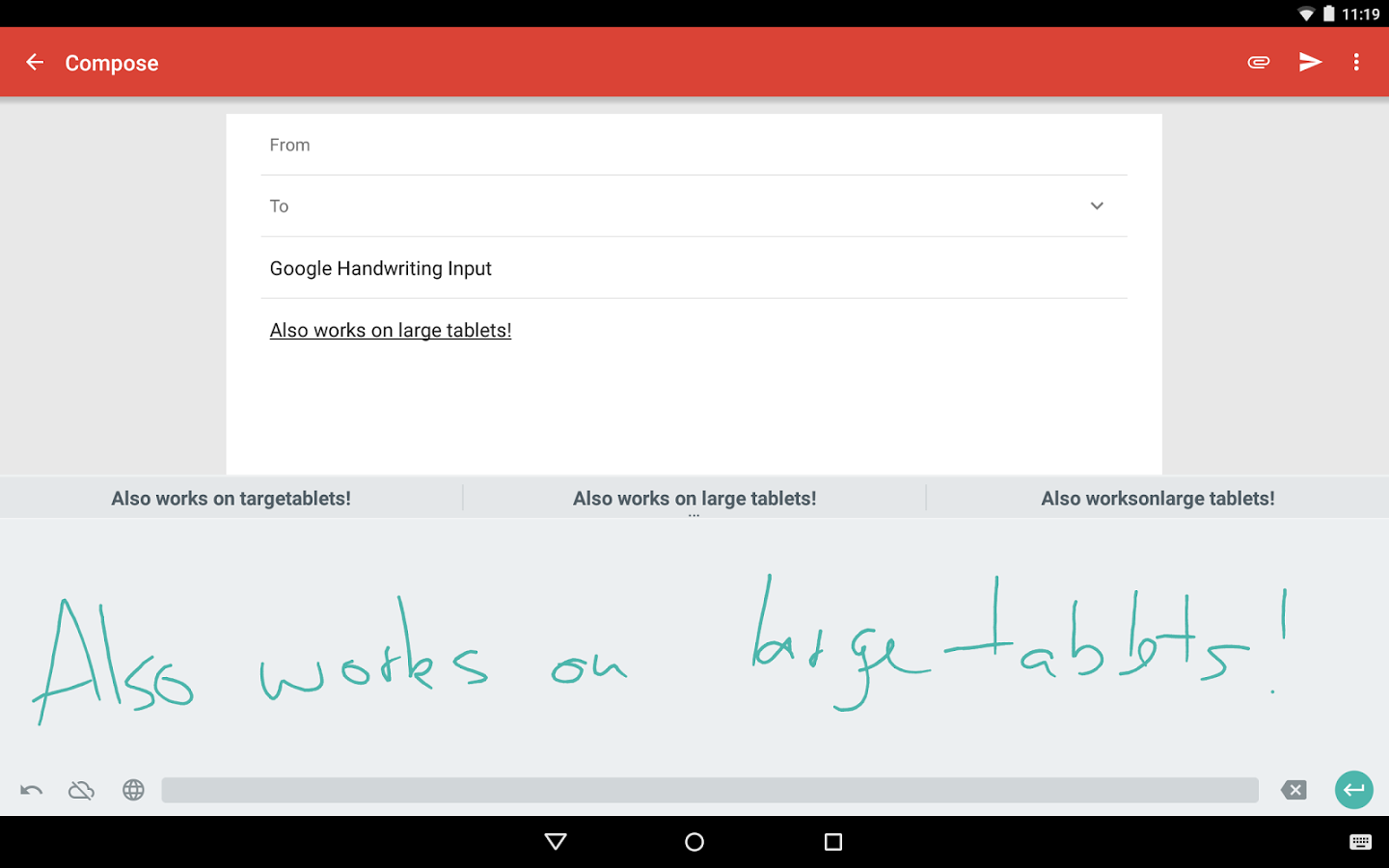Creative souls have this constant craving of being unique and somehow… get their imprints in whatever object they touch. Although, admittedly, devices are a convenience in almost everything that we do in modern lifestyle, let’s face it—tapping words in predesigned fonts can be boring. Even the not-so-artsy crowd thirst to flick their wrist to doodle or write.

Perchance, Google recognized this inclination; thus, they came up with the Google Handwriting Input app. No worries, non-Samsung users or those who do not have stylus with their device. All you have to do is to download the app from the Google Play Store, launch it and write.
(Note: Google Handwriting Input works with Android 4.0.3 and later.)
Directions
- Download, install and launch the app on your device, agreeing to Google’s TOS (Terms of Service) upon start up.
- Tap on the button that says Enable Google Handwriting Input.
- Adjust the Google Handwriting Input toggle to switch it on and click on the OK button upon prompt.
- Start using the app using your finger(s)but first, you need to long press the spacebar on your keypad.
- You can use the app with multiple languages just select your own or the language you want to use.
- That’s it… you can use the app to write emails, messages and notes.