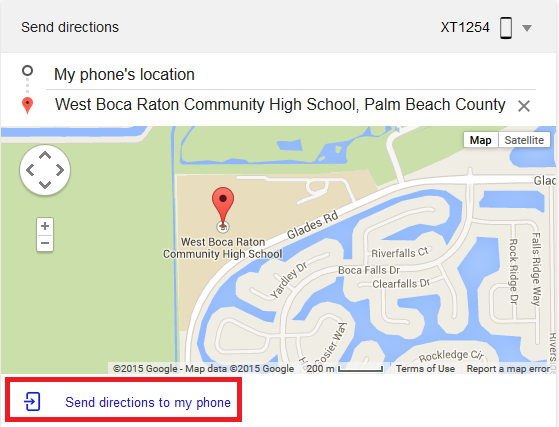Now sometimes we need a navigator to tell us directions. Even with navigation features right on our reliable smart assistant, our Android smartphone, it can be a little tricky. Google is gradually rolling their newest direction-finding feature using the tandem of a desktop computer and Android smartphone. The feature can immediately send directions from a desktop Google search to be sent on your Android smartphone. Now that’s a more likeable arrangement. You can finally experience the feeling of a captain of a ship with a navigator on your distant side!.

Directions
- Okay, so first things first, folks. The basics suggest that you need to link your phone to your Google account. If you already did the linking, then that’s great! We’ll have our starting point just right from there.
- So you have your account linked with Google. To test, use your laptop or even desktop computer to search for an address using—of course—Google. With this step, you can pre-arrange a set up so your Google Maps app (on your phone) can be ready for navigation.
- After Google-ing on your browser, you can then type the words, ‘Send directions.’
- Enter the address of your destination and use the prompt located at the upper-right hand corner of the screen to select your Android phone that has been linked on Google.
- You will find at the bottom a link that says ‘Send Directions to the Phone.’ Feel free to click on it and the directions will be sent immediately to our Android phone’s Google Maps application.
- When you’re already in car ready for cruising, you can only open the Google Maps. Click on ‘navigate’ and the directions will commence instructing you of every turn you are about to make.
Remember that you can also ask someone to do the browsing of directions but make sure that he or she is someone whom you can entrust your account with.
Unfortunately, this feature isn’t yet for all of us. Google has yet selected some lucky individuals to test this new feature. Anyhow, hope they could launch this ASAP for all of us to use.