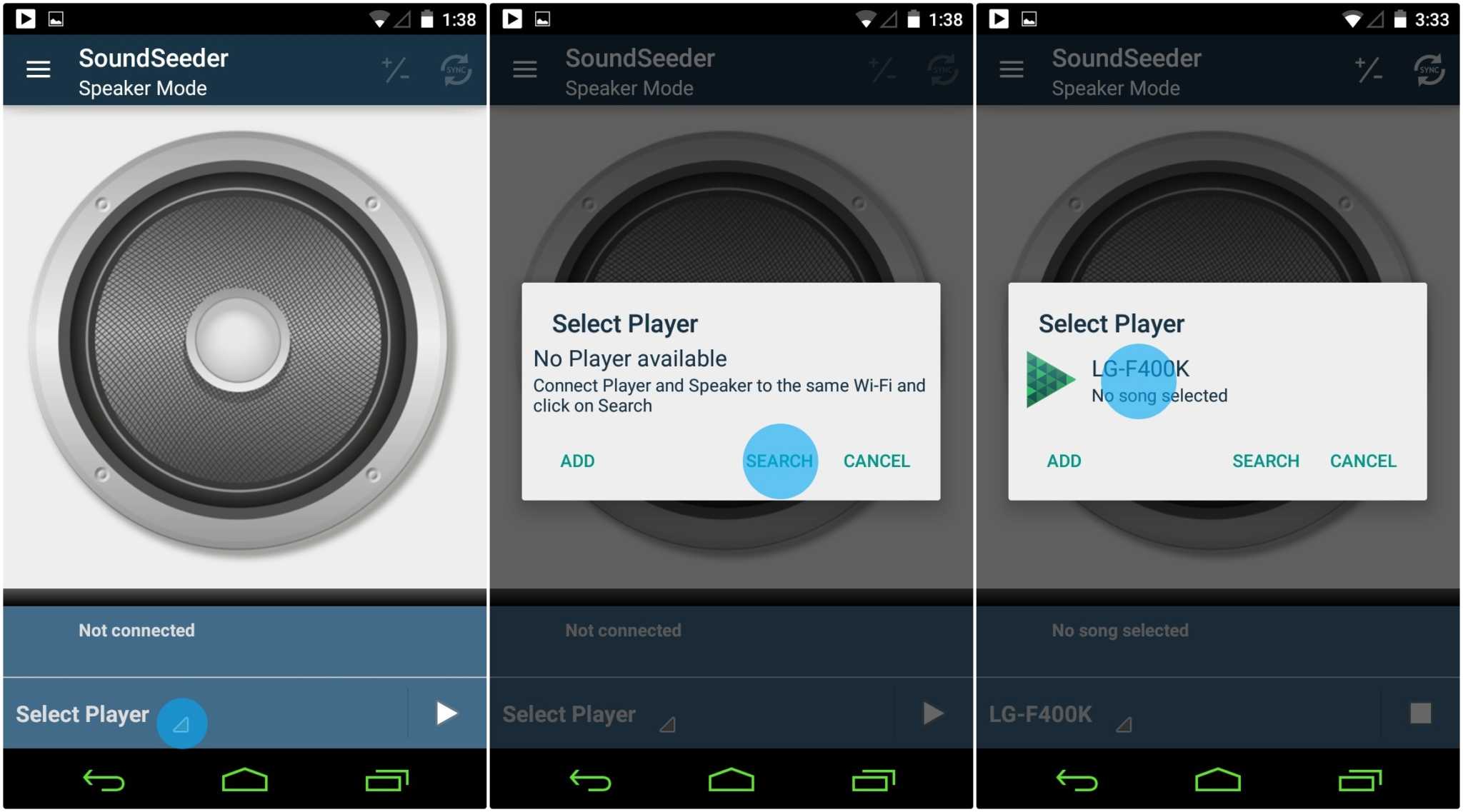SoundSeeder music player which is downloadable through Google Play can be a real life and soul of parties. Wondering how it magically happens? Sorry but there’s no magic involved but pure technology.
The app gives you the opportunity to be the DJ through a single Android device (which in this case is yours) and make the other Android devices of other party peeps become multiple speakers. These other devices should also have SoundSeeder, though, to make this sound system happen. There is syncing of music so you can imagine that your party can truly be rocking—and in low budget, too. Are you getting convinced by now? Then let’s get our SoundSeeder tutorial started.

Directions
- Let’s set up your smartphone that will act as the music player, so download and install SoundSeeder from Google Play Store.
- Launch the application and be pretty much sure to give your device a very recognizable name (something worth remembering, too). Leave it running so pack up as much juice as you can or bring your charger with you.
- Next, get your volunteers which will serve as the other sound streamers and speakers. Install SoundSeeder to their devices as well if they didn’t have it yet. Launch the app, give their names and while you’re at it, be sure that you are connected in the same Wi-Fi network.
- Tap on the menu button at the top left of the devices acting as the speakers or receivers, then select ‘Speaker Mode.’
- Now, the receiver devices are configured to serve as speakers but how about their connection to the device serving as the Music Player? Okay, on those devices serving as speakers or receivers, locate the drop down menu sitting just below the speaker. Tap that menu and tap on ‘Search.’ Choose the name of the smartphone acting as the Music Player, then a pop up note will say that you are connected.
- You can now enjoy the party and you can request your favorite song to be right on queue.