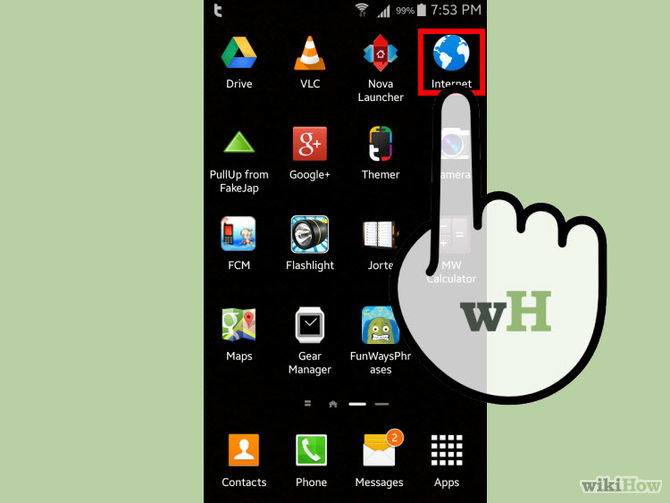There are countless of reasons why you would want to clear your Android device’s history, and privacy is right at the top of those reasons. Regardless of your reason in wanting to delete history of your Android device, we are going to teach you three methods in clearing histories from your web browsers and handset.

Method 1: How to Stay Private
- If you want private viewing, go for the incognito window or tab. Any kind of browser whether Google, Mozilla, or your own stock browser will have this option. This simply means that your browser will not input or record the sites you are visiting.
- You can also install an application locker right from Google Play Store. This app comes handy just when your family or friends go sneaking (or simply borrowing) at your own device. Choose the locker that suits your own style or practicality.
- Be diligent in clearing your history. You can do the next method when you want your browsing to stay private.
Method 2: Clearing your Device’s Stock Browser
- Open your Internet browser (or dubbed as Internet for Android 4.0 and earlier versions).
- Tap on its menu button that might be at the upper right hand corner (search about this on your handset).
- Tap on Settings menu which is going to open a new window containing the various settings of your stock browser.
- Scroll down and look for privacy management options.
- Clear history by doing the “Clear all cookie data” button or tick only at the ones you would want to erase.
Method 3: Wiping the Entire Records of Your Device
- First, back-up any data you want to save before performing the wipe out. You may also want to protect your contacts, media and other important data by sending it to other location.
- Encrypt your Android device to avoid probing eyes to recover the data you already erased. In order to avoid such risk, encrypt your device before wiping out everything. To do the encryption, do the following steps:
- Fully charge your device or at least connect it into a power source. Remember that encryption might take a long time so you really need your device to have power.
- Open your Android device’s Setting menu from the app drawer or home screen.
- Tap on the Security tab, scroll down and tap on “Encrypt phone (or device).” Make PIN code that you can use for access.
- Wait for the encryption process to be completed.