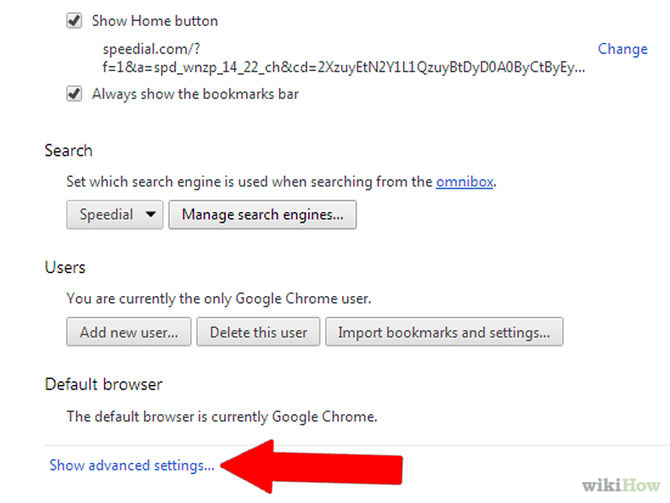Have you experienced the need to print a document right away and you just left your laptop or netbook at home? Now that gadgets are on their revolutionary era, know that there are different—and easy—ways to work your way through and through using your gizmos. Here’s a step-by-step how-to’s for you to follow just in case:
Prerequisite
- For initial preparation, you have to install Google Chrome to both your PC (laptop or netbook) and to your Android phone or tablet.
- If you still don’t have a Google account, be sure to make one. If you do already have, be sure that it is valid.
Registration of Your Printer
- Ascertain which type of printer you have.
- There are two major types of printer today under the basis of connectivity.
- Classic Type Printer: These printers do not have independent internet connectivity. They solely rely on PC for internet connection. In this case you still have to set up your PC with your classic type printer.
- Cloud Ready Printer: These printers are internet-ready.
- There are two major types of printer today under the basis of connectivity.
- Sign in to your Google account and click on the “Settings” button which you can find at the upper right hand corner of the Chrome window. The setting icon looks like this:

- Click the “Settings” button and choose from the list of options “Settings.” After clicking on it, a window of options will be projected. This time, scroll down and look for “Advanced Settings.”


- In the “Advanced Settings,” you will be directed to cloud printing section. Click on this and find the “manage” button. This button will give you further options or choices for managing your own printers.

- Add the model of the printer you currently use by clicking on the “Add” button. Finalize your cloud printing registration.

Commence printing with your Android phone or tablet.
- Be sure that your device is compatible with the Cloud Print application. In case that your device is compatible but does not have the Cloud Print application, download it from Google Store and install.
- Log in to your newly installed Cloud print using your Google account.
- Choose the file or picture you wish to print by long- pressing the file name.
- Click on the options menu which is located at the upper right hand corner of the screen, and click on “Print.”
- Select the printer you have initially set up or registered.
- Choose your own printing options and finally, click the “Print” button.
- Voila! Your picture or document is in the process of being printed.