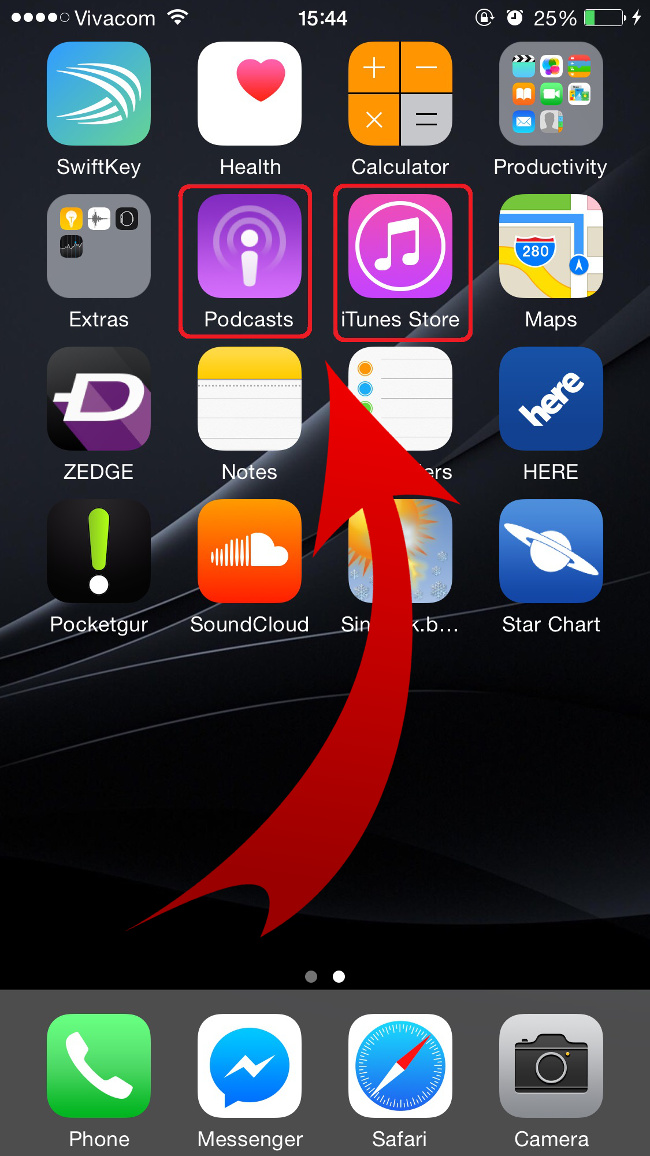For Android device users, it’s a good thing that there are options to deactivate or uninstall (for rooted ones) bloatwares. Unfortunately for iPhone and iPad users, they don’t have the choice like this. Apple does not allow their pre-installed apk packages to be totally eliminated from their manufactured devices. Instead, they can be managed via multi-paged folders.
Currently, you can’t do anything for most of software except for two: Podcast and iTunes Store. The icons of these two apps can be removed from your app drawer should you deem it necessary. Note, however, that you do not uninstall these applications but merely make them invisible to somehow de-clutter your drawer temporarily. Now, let’s get down into business and remove these:

Directions
- Proceed immediately to your Settings menu and look down to locate the General settings.
- Find Restrictions by scrolling down and tap on it.
- Simply tap on the words Enable Restriction to open the gateway of permission.
- Flashing on your screen is the dialler for your PIN code, so tap the combination right away.
- Next, you’ll be navigated to the page wherein you can see the list of certain apps and options. Switch off the switch for both iTunes Store and Podcasts since it’s our very goal.
- As you turn off the switch, you will notice that the two icons disappear from your homescreen.
- Voila! Podcasts and iTunes Store icons are gone already though they can reappear when you want them to. Just navigate your way through these very same steps, only to turn on their switches.